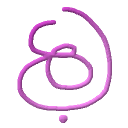The histogram view shows an image statistical info with an emphasize on histogram datum.
It’s key-feature is allowing user browsing of the histogram bins and reflecting a
per-channel info.
When the overlay is on, all regular user-actions are in order and the info will be
updated accordingly.
This is specially useful when working with ROI as the current view always reflects the
current active ROI, whereas non-active ROI simply displays info for the entire image.
Note that when an image is filtered, only the unmasked pixels (visible) are part of the
statistics / histogram view datum.
User can hover an histogram bin and see its specific count in the channel. This is valid
only if the histogram can fit its max 256 width (displayed bins).
When this overlay mode is on, each mouse move over an image pixel will display in the tab
view its current histogram bin count.
Holding Ctrl, while hovering an image pixels, will lit the corresponding pixel bins in the
histogram for quick visual tracing of its value (UX).
By default, the histogram overlay shows in a white box with coloring per channel. As it
might take a considerable amount of screen space, it’s possible to work in a transparent
mode while affecting foreground color and shadow affect in order to reach max visibility.
See the [B] key variants (active only if histogram overlay is visible).
The histogram also handles larger than 8bpp images which means that for 16b/32b the
histogram might be squeezed in order to give the user a general notion of its
characteristic.
When pressing <s> (save image) inside the Histogram view, a file with ‘.stat.txt’
extension will be created with full statistics datum (which might compensate over a
squeezed histogram data).