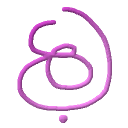1..0, Shift + 1..0
Quick-change current open image view (becomes focus image). 0 states image 10.
The Shift+# refers to images 11..20 respectively. You can also set the FI via the
top Window sub-menu.
When a file is opened for view, it’s assigned with an id (can be seen in the status
bar). The number keys might have different interpretation upon different app state
(see other Hot-Key that follow).
There cannot be more than 20 images opened for view at one point (close an image to
free a HK slot).
[*]
Set the ZF to Fit-To-Window.
[+]
Increase the ZF one step up (zoom-in). Level of increment isn’t linear. When ZF is
less than 1:1 then the ratio relation is to F2W mode i.e. 0.5 is in proportion to F2W
and not full image size. When the ZF is higher than 1, there is a 1:N (while N is
some natural) ratio.
Please note that one step down from 1:1 is F2W as we wish to maintain 1:N pixel ratio
w/o any sub-pixel interpolation (in order to inspect precise pixels).
[-]
Decrease the ZF one step down (zoom-out). See [+] for further info.
Navigation keys (left, right, up, down)
Scroll image view (by page intervals) by intuition.
Tab / Shift+Tab
Switches between open images forward/backwards. In Layer compare mode, toggles the
comparison party images.
~ (Above Tab, left to HK 1)
Acts as ‘back’ key for quick-toggling of 2 recent FI images.
<x>
Close the FI or the image the mouse cursor is on in comparison mode.
<X>
Close all opened images if in single view mode or the entire comparison party if
in Compare Mode.
F1
Show the overlay help screen.
ESC
Generally, aborts any user-action phase.