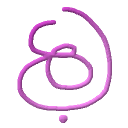[D]
Test for difference between 2 images that are viewed in Compare Mode if they share
the same image family (RGB, YUV or Gray Y8). The diff-ed image will be opened to the
right if there’s a vacant image HK slot.
Note that if there’s an active ROI, only its area will be diff-ed and the rest will
remain as is.
There are 4 types of diff modes (see Ctrl-[D] for toggling them):
all_bin – All pixels are included with binary comparison (equal or not).
all_abs_delta – All pixels are included with abs difference (up to 255 difference
levels).
mask_bin – Only masked-in pixels are included with binary comparison (equal or not).
mask_abs_delta – Only masked-in pixels are included with abs difference (up to 255
difference levels).
Ctrl-[D]
Toggle between the 4 diff modes. The new mode will be displayed briefly in the
status-bar. Accessible also from ‘Actions/Diff type’ menu item.
<f>
Open the Filter Colors dialog that allows to filter out (mask in) colors or color
planes. If in single image mode, the filter will be applied on the FI else it depends
on the current mouse cursor position and the extended dialog options.
The dialog holds comprehensive guidelines text with examples.
Ctrl-[F]
Apply the last used Filter on the active image (see for how an image is selected
into context).
<F>
Remove the current active filter from an image (FI).
[E]
Activate Image Evaluator dialog (see I-Eval).
Ctrl-[E]
Reapply the last edited I-Eval as is. Very handy for repetitive morphological operations
or advanced image manipulations that are iterative.